Driver Type
Categories
- Recent Updates
- Access Control
- Amplifier
- A/V Receiver
- Climate and Pool Control
- Disc Player / Changer
- Display
- DSP
- DVR
- Irrigation / Sprinklers
- Lighting Control
- Matrix Switch
- Media Server and Player
- Multi-Room A/V
- Networking
- Power and Rack Management
- Security
- Surveillance
- Teleconferencing
- Training
- Tuner
- Utility
- Video Projector
Driver Type
Categories
- Recent Updates
- Access Control
- Amplifier
- A/V Receiver
- Climate and Pool Control
- Disc Player / Changer
- Display
- DSP
- DVR
- Irrigation / Sprinklers
- Lighting Control
- Matrix Switch
- Media Server and Player
- Multi-Room A/V
- Networking
- Power and Rack Management
- Security
- Surveillance
- Teleconferencing
- Training
- Tuner
- Utility
- Video Projector
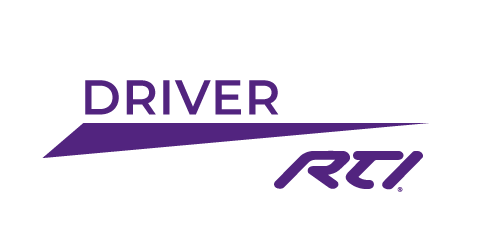
Version 1.0
This driver provides a way to turn on your Xbox One console via IP. It works via wired ethernet or via the built in Wifi.
The driver also provides feedback variables for the state of the Xbox and events to trigger macros when the power state changes.
Why is this cool? It allows you to create a macro that fires when the user picks up the Xbox remote and turns the unit on. Imagine grabbing the Xbox remote and hitting the power button, moments later the TV turns on, your surround amp comes on and the lights dim!
This driver must be paired with the Xbox console. Please read full instructions in the driver info tab.
Version 1.0: Initial public release.
Xbox One Power Driver
(c) 2015 My Device.
www.mydevice.com.au
This driver provides a way to turn on your Xbox One console via IP. It works via wired ethernet or via the built in Wifi.
The driver also provides feedback variables for the state of the Xbox and events to trigger macros when the power state changes.
Why is this cool? It allows you to create a macro that fires when the user picks up the Xbox remote and turns the unit on. Imagine grabbing the Xbox remote and hitting the power button, moments later the TV turns on, your surround amp comes on and the lights dim!
In this modern age, I feel it necessary to point out that for this to work you would need a TV, a surround amp and a lighting system that can all be controlled by RTI.
No, this driver won't work with an Xbox 360 or Play Station.
Note:
Please report any bugs found to bugs@mydevice.com.au. Include driver version number and steps to reproduce the issue where possible.
Setup:
To operate the driver must be paired with the Xbox. To do this, add the driver to your project and upload the project to the XP processor. Once the XP has booted, you must manually turn the Xbox on once. The driver will capture the ID of the xbox and store it in non-volatile storage.
If you ever need to delete the pairing information (say the Xbox was replaced) use the "Erase Pairing Info" function.
You also need to change the power mode of the Xbox, otherwise the network port will be dead when its asleep.
Go to the Settings screen on your Xbox:
Select 'Power & Startup'
Go to the 'Power Options' section
Change 'Power Mode' to 'Instant-On'