Driver Type
Categories
- Recent Updates
- Access Control
- Amplifier
- A/V Receiver
- Climate and Pool Control
- Disc Player / Changer
- Display
- DSP
- DVR
- Irrigation / Sprinklers
- Lighting Control
- Matrix Switch
- Media Server and Player
- Multi-Room A/V
- Networking
- Power and Rack Management
- Security
- Surveillance
- Teleconferencing
- Training
- Tuner
- Utility
- Video Projector
Driver Type
Categories
- Recent Updates
- Access Control
- Amplifier
- A/V Receiver
- Climate and Pool Control
- Disc Player / Changer
- Display
- DSP
- DVR
- Irrigation / Sprinklers
- Lighting Control
- Matrix Switch
- Media Server and Player
- Multi-Room A/V
- Networking
- Power and Rack Management
- Security
- Surveillance
- Teleconferencing
- Training
- Tuner
- Utility
- Video Projector
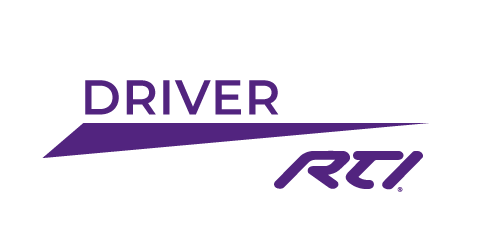
Ever wanted to be able to shutdown a QNAP network attached storage device once you've finished streaming movies from it?
Now you can with the QNAP Management driver! Safely shutdown your QNAP and then wake it up again via Wake on LAN (WOL) when it's needed again.
This driver will pay for itself simply from a green/saving energy point of view.
QNAP Management Interface
(c) 2012 My Device.
www.mydevice.com.au
This driver provides a way to wake and shutdown a QNAP network attached storage (NAS) device.
Note:
Please report any bugs found to bugs@mydevice.com.au. Include driver version number and steps to reproduce the issue where possible.
Before you start
For this driver to work you must enable telnet access on the QNAP. To do this, do the following:
1) Login to the admin webpage (normally http://<QNAP>:8080)
2) Browse to the Network Services folder and select "Telnet / SSH"
3) Make sure the "Allow Telnet connection" box is checked and take notice of the port number. You'll need the port number in the "TCP Port" driver setting below.
You will also need to enable Wake On LAN so you can wake the QNAP up again once it has been shutdown.
1) Login to the admin webpage (normally http://<QNAP>:8080)
2) Browse to the System Administration folder and select "Power Management"
3) Under the "Configure Wake on LAN" section make sure "Enable" is selected.
How do I find the MAC address of my QNAP?
There are plenty of ways to do this, but if you are on a Windows machine, drop to the command prompt and type:
arp -a <qnap_ip_address>
For example, if your QNAP has an IP address of 192.168.0.10, running the command gives:
C:\>arp -a 192.168.0.10
Interface: 192.168.0.6 --- 0xa
Internet Address Physical Address Type
192.168.0.10 00-08-9b-c0-13-56 dynamic
The physical address "00-08-9b-c0-13-56" is the MAC. Sorry, you'll have to substitute the dashes for colons.
You can also view the MAC address via the QNAP admin web pages:
1) Login to the admin webpage (normally http://<QNAP>:8080)
2) Browse to the System Status folder and select "System Information"
3) The "Port Status" should show the MAC address for each ethernet port. If there are multiple ports, pick the one that has greater than zero packets received/sent.
Driver Configuration Settings:
TCP Settings:
TCP Address - The IP address (or name) of your QNAP server.
TCP Port - The remote management port, normally 13131.
QNAP Name - The name you gave your QNAP. This is set on the System Administration->General Settings page as the "Server Name" entry. This value is used to detect the login sequence, so it must match exactly.
Username - Administrator's login name, normally "admin". Only the admin has priviledges to remotely control the server.
Password - Administrator's password.
Functions:
Shutdown
This function will shut the QNAP down. It does not require any parameters.
Restart
This function will reboot the QNAP. It does not require any parameters.
Wake By MAC Address
This function will wake/start the QNAP server (provided WOL is enabled, see above).
Mac Address: Enter the MAC address of your QNAP in the format xx:xx:xx:xx:xx:xx.
Multicast IP Address: If the QNAP is on the same subnet, leave this blank, otherwise specify ANY ip address on the target LAN. For example, if the XP is on 192.168.0.x and the QNAP is on 10.0.0.x, you could specify 10.0.0.1.
A free license is available by clicking the Get License button above and entering your processor's MAC address.